
While you are temporarily learning from home, keep in mind that not all content on the internet is appropriate for children. Ads and pop-ups can be unpredictable and is another important reason to supervise your child when they are online.
It is important for everyone to use devices in a safe way!
Here are a few tips, resource websites, and videos to help your family maintain a healthy balance with technology use at home, promote a healthy digital lifestyle, and manage during these uncertain times.
This short tutorial shows how to turn on subtitles and select a language for the subtitles to appear in.
(courtesy of Ottawa-Carleton District School Board)
Kid Proof Android
How to kid proof your Andriod phone or tablet
Parent Control
How to use parental controls on your child’s iPhone, iPad, iTouch
Restricted mode on YouTube
This tutorial shows you how to turn on restricted mode on a computer, iPhone and Android
As parents/caregivers, you want to be sure that your children use the internet safely and securely. Parental controls are a great way to be proactive about your children’s online safety and activities. Parental controls can support you in your efforts to keep your kids safe, fun and productive. They work best when they are used openly and honestly in partnership with children – not a stealth, spying method.
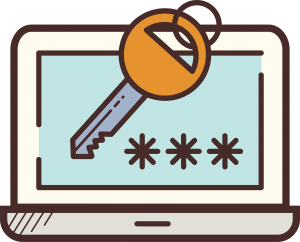
From parentinfo.org
Parental controls are software and tools that allow parents to set controls on their children’s internet use. They are a great way of helping prevent children from accessing unsuitable content online.
There are many types of controls available, and they allow you to do a number of different things, such as:
In essence, there are three types parents need to be aware of:
From Common Sense Media: Parents’ Ultimate Guide to Parental Controls (03/01/2020)
“Parental controls can support you in your efforts to keep your kids safe, fun, and productive. They work best when they are used openly and honestly in partnership with kids – not a stealth, spying method.”

Struggling to keep up with the media and tech your kids are using? (e.g. Instagram, FortNite, TikTok, SnapChat)
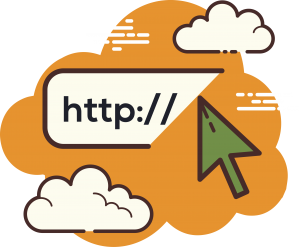
(Blogs, Games, Tip Sheets, Guides, Workshops & Tutorials, Videos)
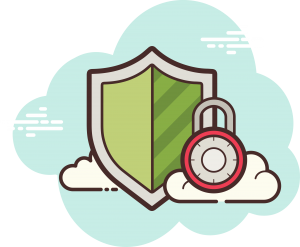
Protecting your Kids online
(4 minute video)
NeedHelpNow.ca helps teens stop the spread of sexual pictures or videos and provides support along the way. If you or someone you know has been negatively impacted by a self/peer exploitation incident, we are here to help offer guidance on the steps you can take to get through it and #ChangeTheStory.